How To Get Fast Transfer Speeds On Android;
I hope that everyone’s phone is working and that none of you have any broken devices. You should regularly backup your phone, in my opinion. You may be worried how to perform the backup, It may suggest it will take 24 hours to finish when you try to transfer data to your PC. At that point, you need a quicker and easier way. So, To day I will tell you such methods and strategies from which you transfer data fast and quick.
I’ll discuss and introduce multiple methods side by side in this post so you can see which is quicker and slower. I will also go over the best strategy to use for different points. Without more delay, let’s get going to start how to get fast transfer speeds on android. We have two categories: one with a wire and one without a wire.
With the wired technique, all we have to do is connect our phone to the computer. Everything is done right in front of us, and we may transfer as many data as we need to. An other technique that enables file transfer and reception between computers and phones uses an ADB connection and ADB commands.
Google QuickShare Method:

Using Google QuickShare is quite simple. File sharing is possible between your PC and phone. You must download the QuickShare app from the official Android website in order to set it up. For example, it took six minutes and 19 seconds to transfer 3.2 GB of data to a PC.
FTP Service:

As long as your phone and computer are linked to the same Wi-Fi router, FTP connects quickly even without an internet connection, although QuickShare may require one. An FTP server can be created with Solid Explorer. After downloading the program, select the FTP server by swiping down from the side menu, then launch it. You will receive an address that you can use to see the files on your phone in Windows.
The FTP server took six minutes and seventeen seconds to transfer 3.2 GB of data, which is only two seconds faster than QuickShare. It appears that the backend of Google QuickShare may be using FTP protocols.
Normal USB Cable Transfer:

You will need a USB cable to use this method. Once your phone and computer are connected, choose “file transfer” on your phone to begin transferring data. The data transfer of 25.2 GB took 15 minutes and 8 seconds.
ADB Transfer:
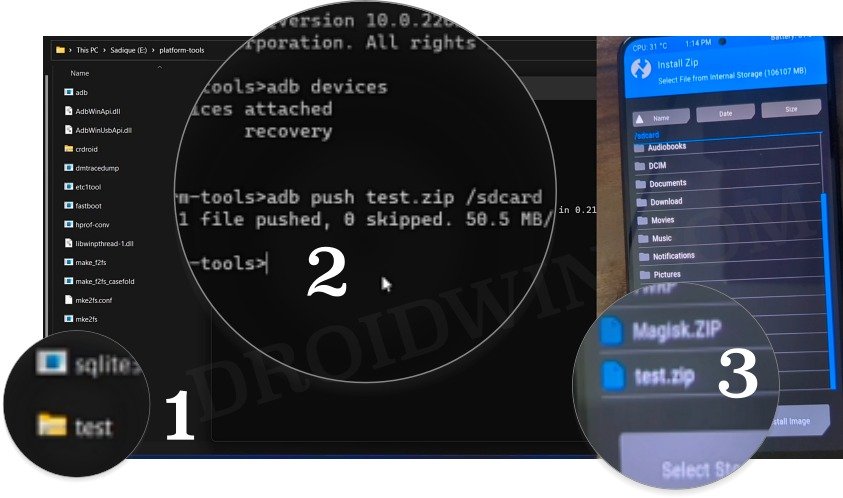
A USB cable, extra files on your PC, and USB Debugging enabled on your phone are needed for ADB transfer. Open the settings on your phone, select system > developer options, and turn on USB Debugging. Download and open the files to open the platform tools folder on your PC after downloading the tools from the Developers SDK website. By putting “cmd” into the file explorer’s search field, you can launch a command prompt. Make sure USB Debugging is enabled and connect your phone to a USB wire. If your phone is listed when you put “adb devices” into the command prompt, it is connected.
To transfer the files to your computer, locate the file path on your phone, then enter “adb pull [file path]” on the command prompt. It took 11 minutes and 17 seconds to transfer 25.2 GB of data, which is 25% faster than a typical cable transfer.
Comparison Results:
– Normal Cable Transfer: 25.2 GB took 15 minutes and eight seconds.
– ADB Transfer: 25.2 GB took 11 minutes and 17 seconds (25% faster).
– Normal Cable Transfer (3 GB): Eight minutes and 45 seconds.
– ADB Transfer (3 GB): Six minutes and 56 seconds (20% faster).
For smaller transfers (e.g., 3.2 GB), a normal cable transfer took one minute and 42 seconds, while ADB took one minute and 28 seconds (12% faster).
Conclusion:
If you need to back up 100 GB of data and transfer it to your computer, ADB commands are the best option due to their speed. For smaller transfers, the time difference is minimal, and using a cable might be more convenient as ADB setup can be complex. Wireless methods like FTP and QuickShare are also viable, especially when no cable or internet is available.

[…] cutting-edge technology and easy design and have proven to be invaluable. These most practical applications of 2024 will become your go-to tools in a fast-paced, digital environment, helping you with […]